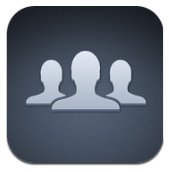 How to backup iPhone contacts – With iOS 5, you have an option to backup your iPhone contacts in the cloud. Even before then, you could already backup your iPhone contacts using iTunes. However, what if you want to backup your iPhone contacts so that you can transfer or migrate them to a different phone (such as an Android or Windows Phone)?
How to backup iPhone contacts – With iOS 5, you have an option to backup your iPhone contacts in the cloud. Even before then, you could already backup your iPhone contacts using iTunes. However, what if you want to backup your iPhone contacts so that you can transfer or migrate them to a different phone (such as an Android or Windows Phone)?
Thanks to an iOS app called My Contacts Backup, you can easily backup your contacts into a vCard in VCF file format which is a standardised format for electronic business cards. You can then import this vCard file containing all of your contacts into practically anywhere (Outlook, Android contacts, Windows Phone 7 contacts, Google Contacts, MacOS Address Book, and many others).
How to backup iPhone contacts into vCard with My Contacts Backup
[1] Download My Contacts Backup at Apple Store (free version) & install it on your iPhone
[2] Run the application
The application is quite simple. It will basically export all of your contacts (including address details, numbers, and even their display picture) into a vCard (.vcf) file. This file will then be emailed to you as an attachment (so make sure you’ve set-up a Mail correctly on your phone so emails can be sent).
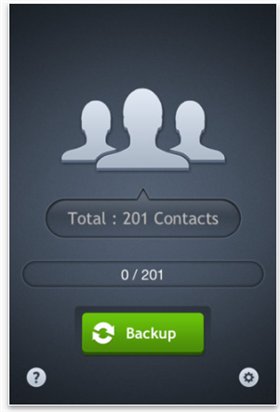
You can then save the vCard file into your computer as a backup or to be imported to another program.
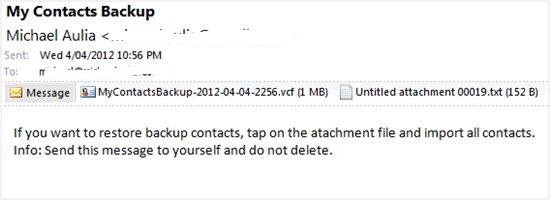
There you go, nice and easy way to backup your iPhone contacts!
You can then import this vCard file into Google Contacts (set-up a new one if you want a nice and clean one) and then migrate your iPhone contacts to Android or Windows Phone by syncing it with the Google Account.


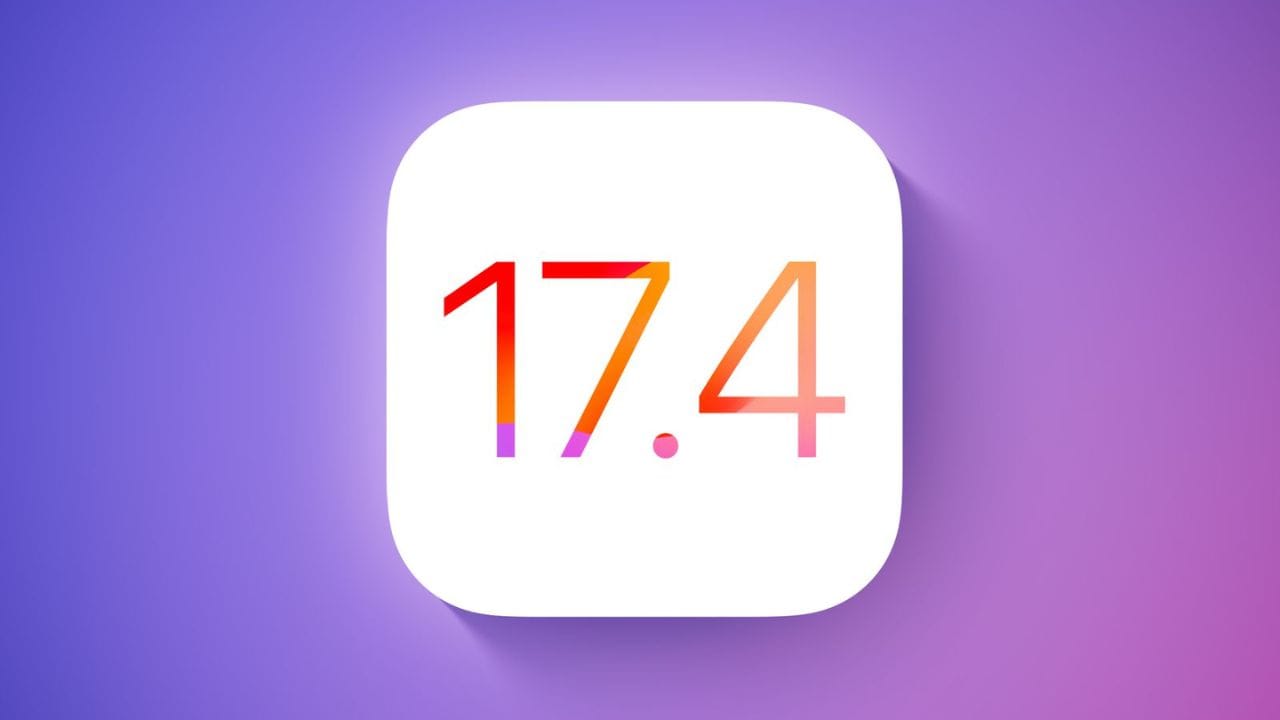
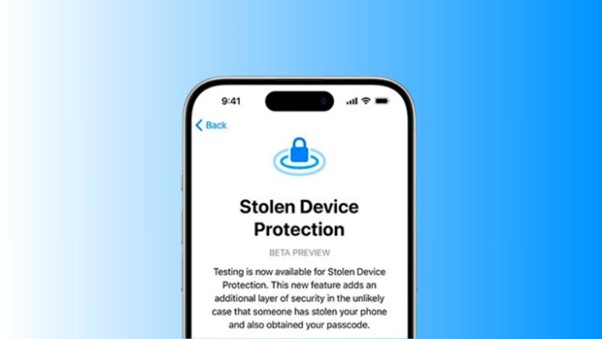


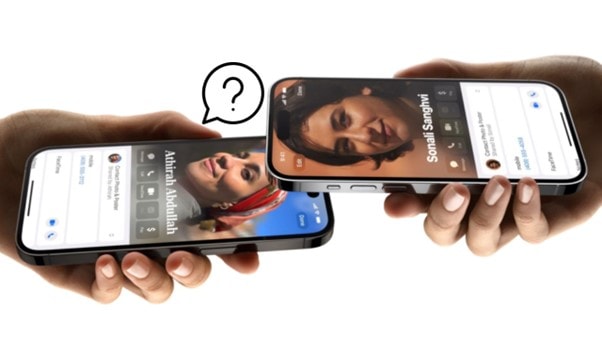
Comments are closed.