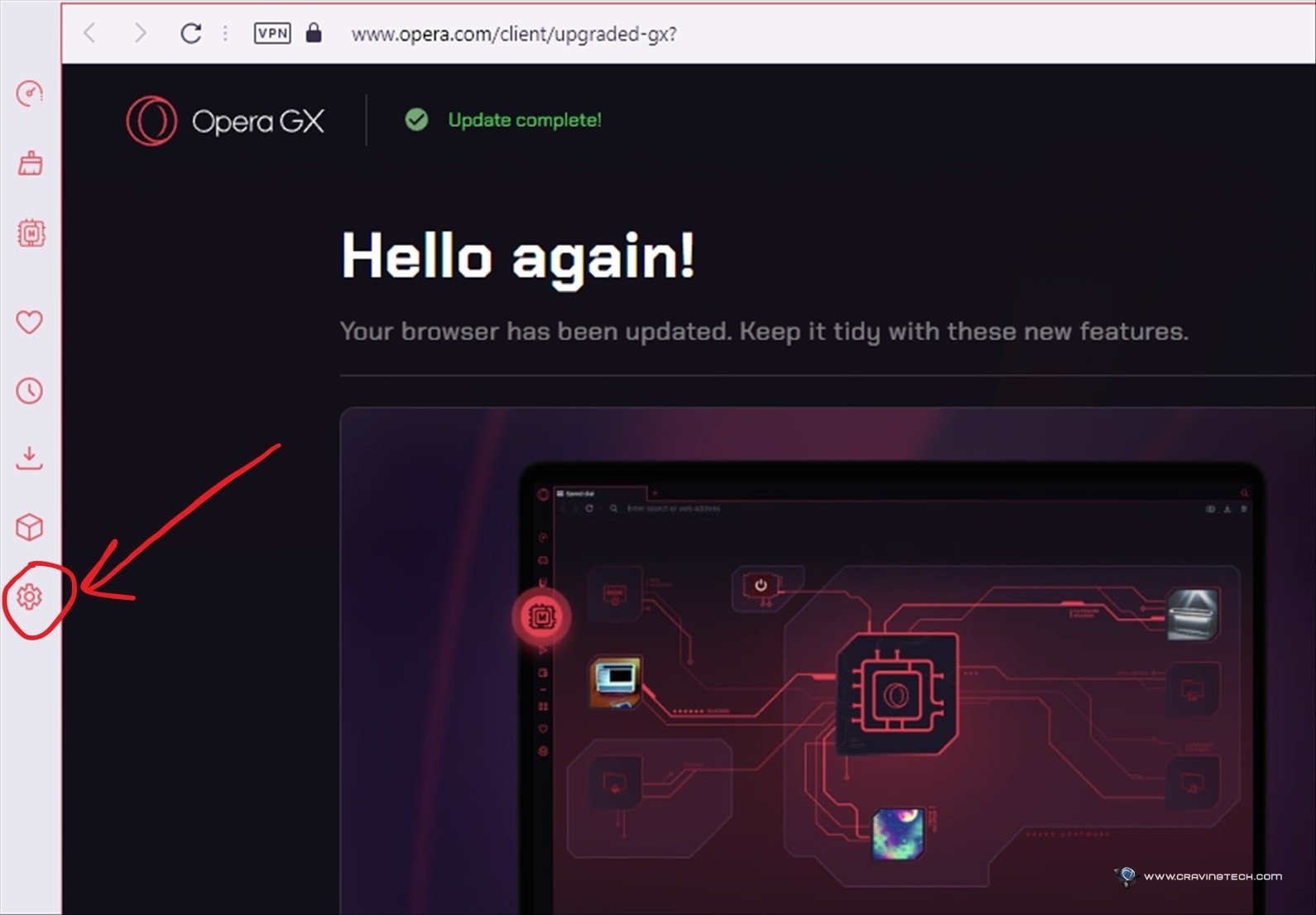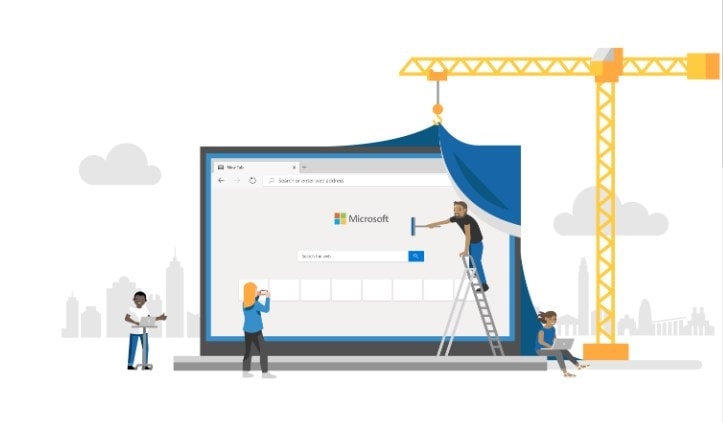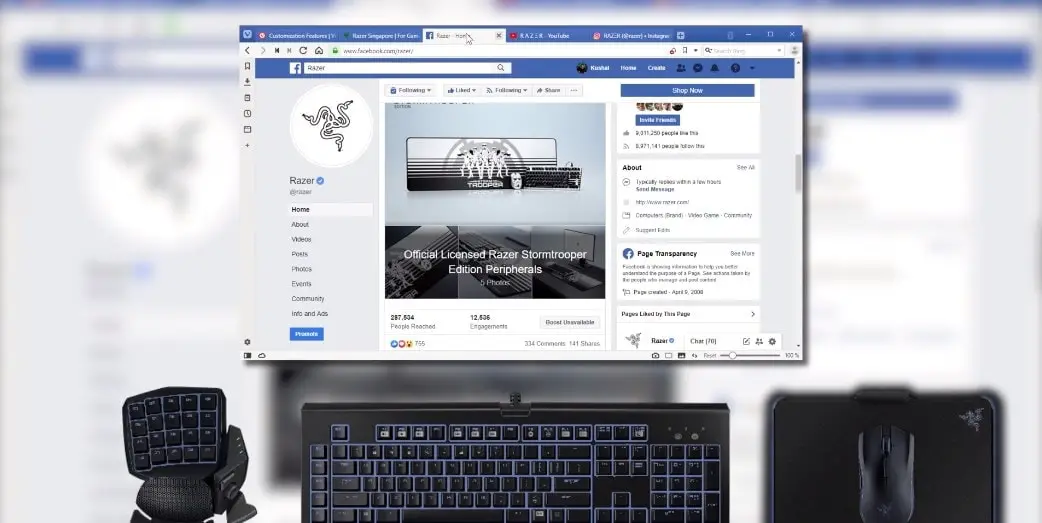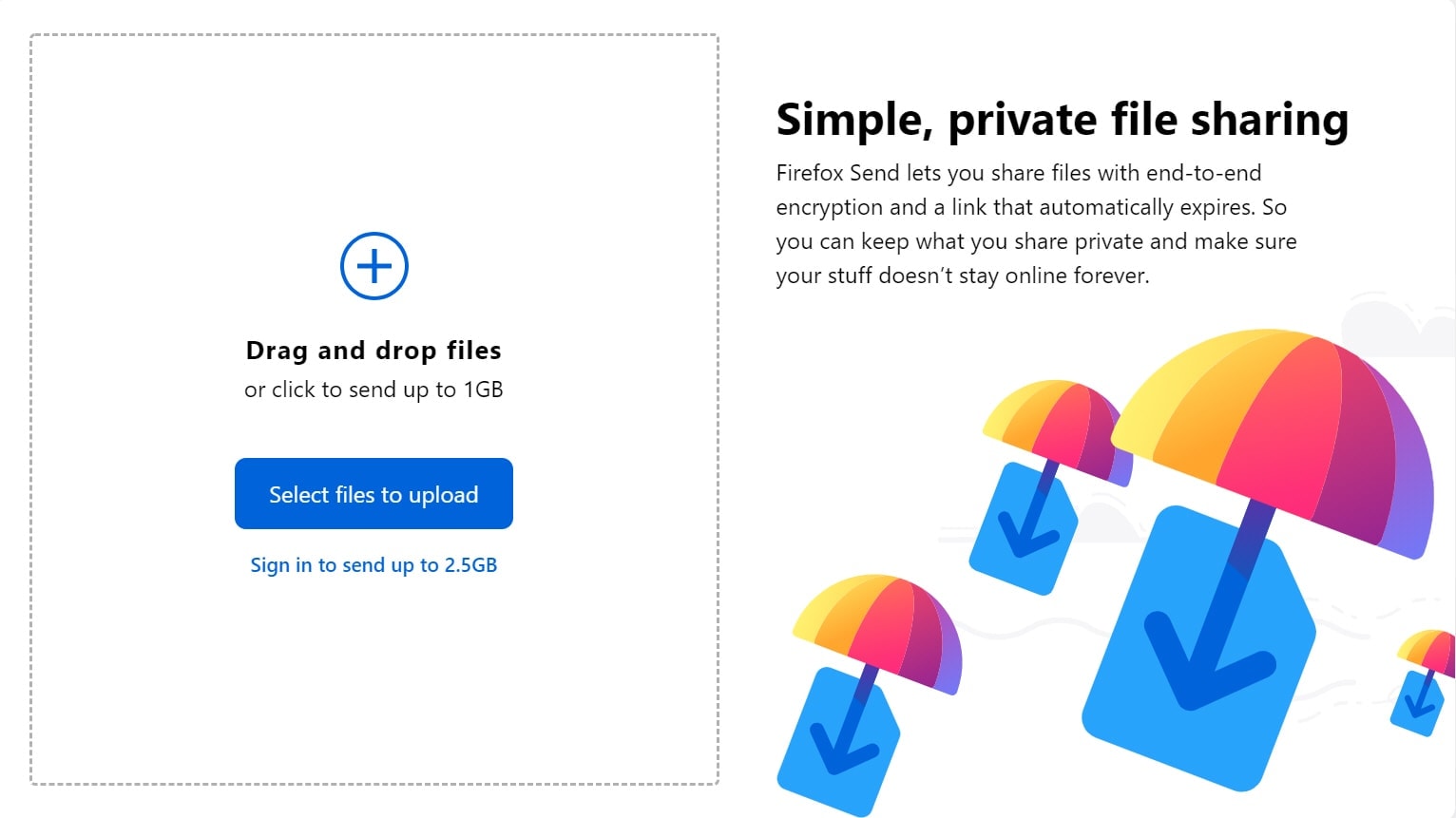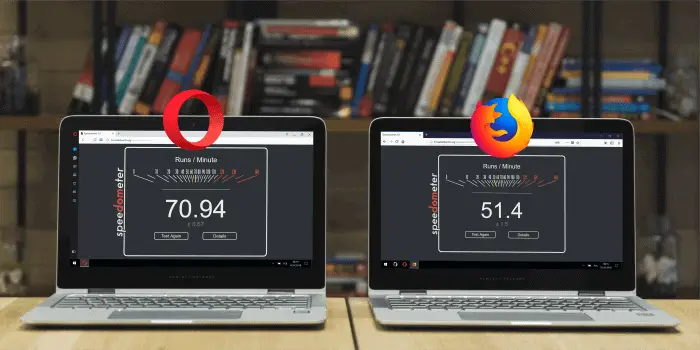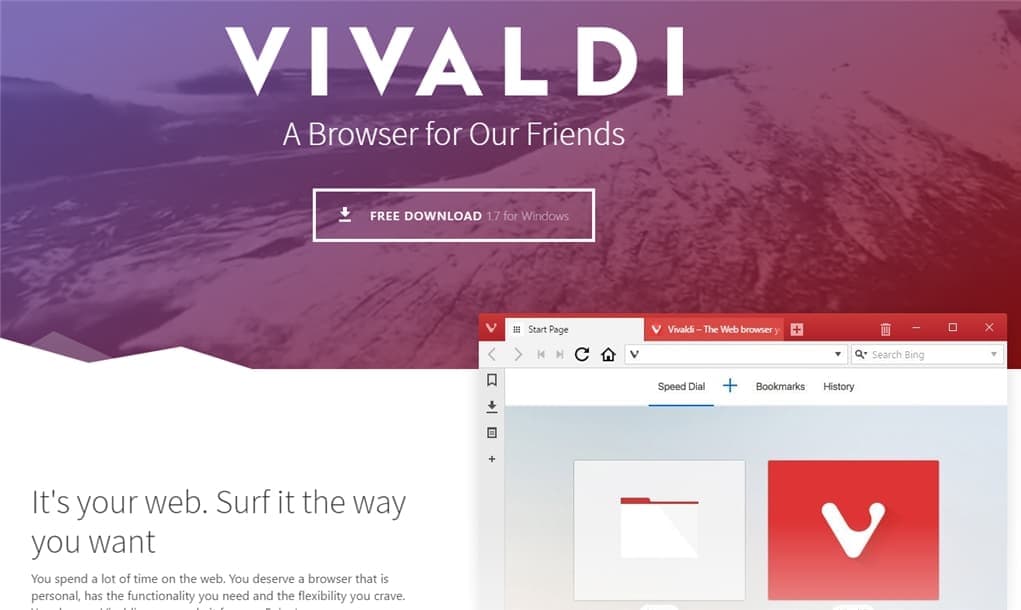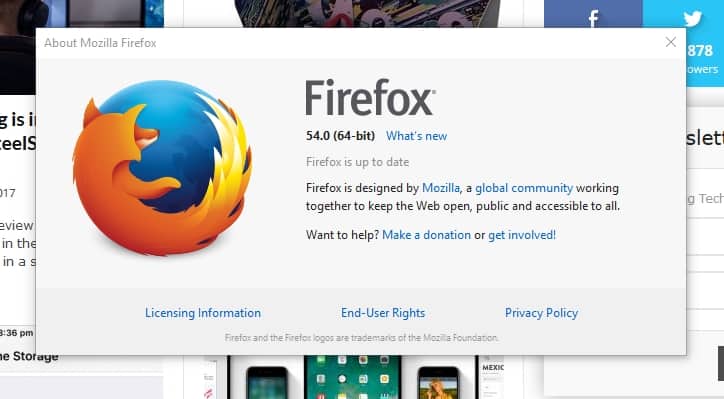
Mozilla has just recently updated Firefox to Firefox 54 – which you’d probably say “Yeah, it’s just another update with fixes and stuffs, right?”. Well, wrong. Apparently, the latest Firefox matters a lot to Mozilla and you should care too.
In short, there is a new support for multiple content processes on Firefox 54 which means your favourite web browser is getting a speed boost yet friendlier with the usage of RAM/memory.
Previously, Firefox only uses a single process to handle all your tabs and browsing needs and with the latest Firefox 54, it has now ramped up the upper limit of process from one to four. It may not sound like it’ll make a difference, but apparently it does.
As to the how and what the new multi-process architecture is all about, you can read all about it at Mozilla Tech if you are keen.
Other browsers have done this similarly, but Mozilla claims to do it differently and now even claims to be better than the way Google Chrome handles it (which I always found to be the lightest-feel-browser of all).
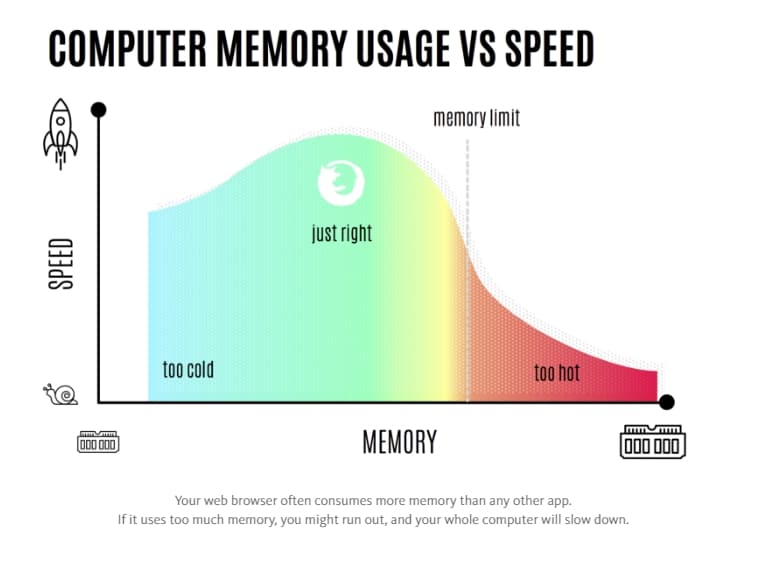
In Google Chrome (and Opera), every tab is a separate process and you can see this clearly on your Windows Task Manager – you’ll see a process called chrome.exe for every tab you open. As each process consumes memory, things can get quite hectic for your computer to handle as you open more and more tabs.
Firefox 54 can now create 4 processes so running multiple tabs within a process will share the browser engine that already exists in the memory, rather than having to recreate one for each tab.
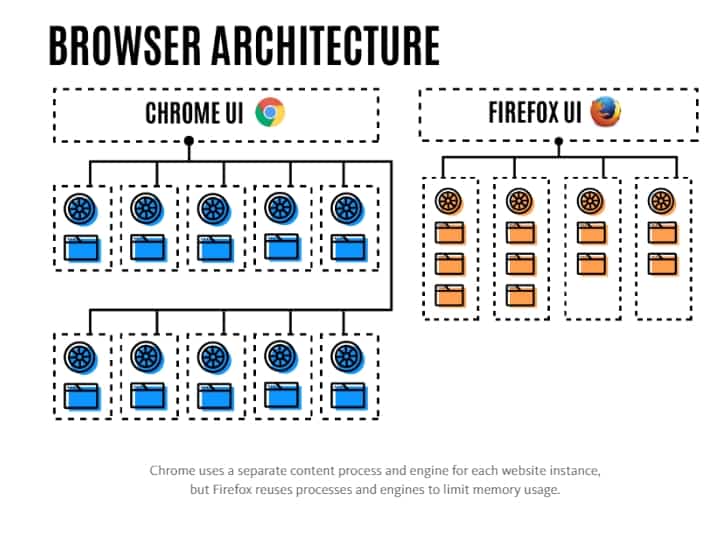
With the additional number of processes support, Firefox is faster and at the same time, does not fall into the trap of Chrome. Mozilla claims 4 multi-content processes are the perfect balance between memory usage and speed.
If you have more than 8GB of RAM in your computer (I’m running a whopping 32GB Crucial Ballistix Elite DDR4 on my Skylake Gaming PC), you can even bump up the number of content processes that Firefox uses further from 4 to a higher number.
How to make Firefox faster by adding the number of processes it can utilise
Type “about:config” on your Firefox address bar (make sure you have Firefox 54 first) and then search for “dom.ipc.processcount”.
You can then edit the number for the dom.ipc.processCount by right-clicking on it and select Modify.
I’m sure there’d be articles comparing performance differences with different dom.ipc.processCount settings, but we’ll have to wait for that.
To update your Firefox, simply click on the “Hamburger” icon that opens your settings menu, click the “?” icon (Open Help menu), and then go to “About Firefox”.