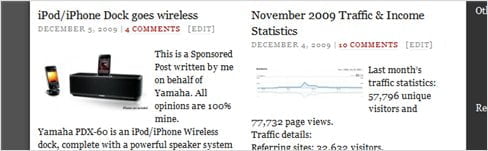
It didn’t take me long to decide to install WordPress 2.9 Beta 2 on this blog. Although we were advised not to install WordPress beta on a live site, its latest feature came just at the perfect moment: WordPress native support for setting and displaying post image thumbnails! I recently changed this blog’s theme to Thesis (which has its own method to set and display post thumbnails) but I didn’t really want to rely on a theme to do the job. If I ever move to another theme in the future, I can risk losing images on my post (or the thumbnails).
So if you are longing for a WordPress native support on post image thumbnails, you might want to try the latest beta on WordPress 2.9!
How to set a post image thumbnail in WordPress 2.9
[1] Enable the Post Image Thumbnail Support
Go to your theme’s function.php file and add:
add_theme_support (‘post-thumbnails’);
[2] Set the thumbnail of a WordPress post
When you write a post (or editing one), you’ll now see a new link at the bottom right corner of the screen:
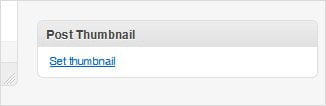
It will actually open your Media library so you can set an image to be the thubmnail of the post. Or if you add/upload a new image in, you can also set the image as the thumbnail:
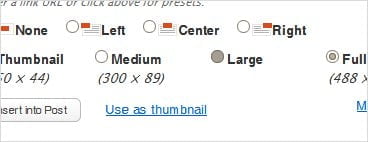
Once you click the image as the thumbnail (by clicking on the “Use as thumbnail” link), the Post Thumbnail at the bottom right of the screen should now show the selected image as the thumbnail:
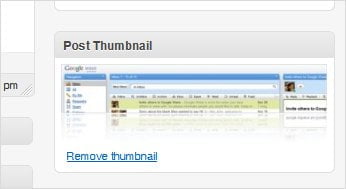
[3] Display the image thumbnail
To display the thumbnail of the post, use this PHP code anywhere you want WordPress to display it:
the_post_image();
Now, the default is to print the “Thumbnail” version of the image (normally when you upload an image, WordPress automatically creates a resized thumbnail version).
Or you can also print the Medium and the Full one:
the_post_image(‘medium’);
or
the_post_image(‘full’);
To make it left-aligned or print in a specific dimension, use a more advanced code like this one:
the_post_image(array( ’75×75′ ), array( ‘class’ => ‘alignleft’ ));
It’s a wonderful piece of feature especially to those who like the “magazine” look on their WordPress blogs. If you are using the Thesis theme, there is a single thread on the forum about this too.
Other WordPress 2.9 Features
Trash
Instead of deleting stuffs permanently, WordPress now stores them in its “Recycle Bin”. This includes posts, images, and comments. No more “Uh oh!” coming out from your mouth once you pressed that “Delete” button :) So you’ll now see those “Move to Trash” button instead of a “Delete”.
Image Editing
WordPress now comes with a standard image editing such as crop, rotate, flip, and resize too:
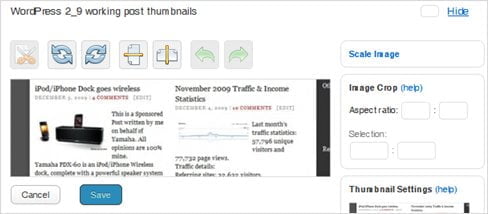
oEmbed Support for easier media embedding
Easily embed YouTube, Flickr, PollDaddy, and others to your posts now. I haven’t actually tested this yet but it sounds like a really interesting thing to have, especially if you are not familiar with embedding HTML codes.
Other WordPress 2.9 features and fixes in the WordPress Codex.
Have you used WordPress 2.9 Beta on your blog yet? Or you are waiting for the final one to be released?

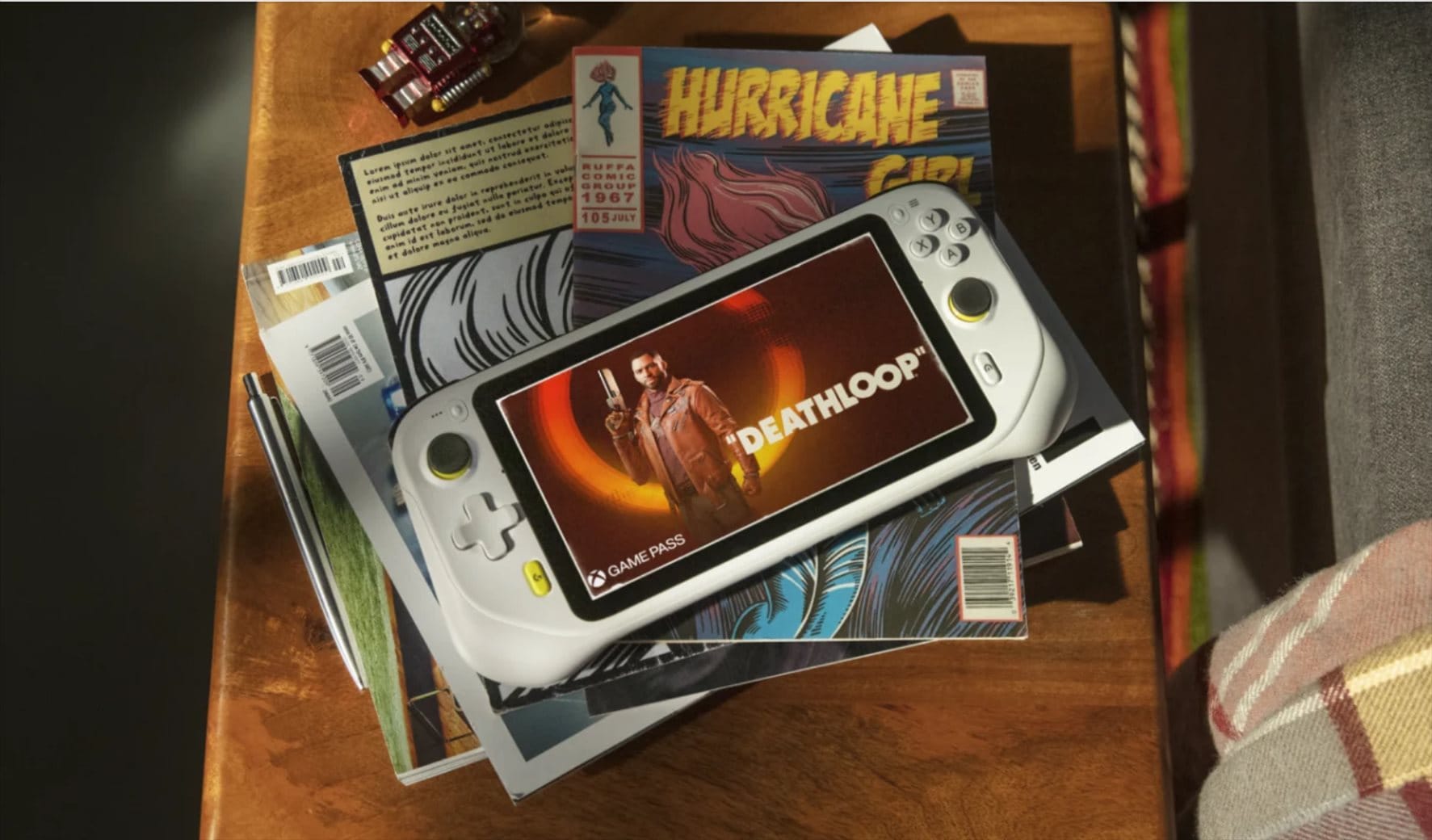
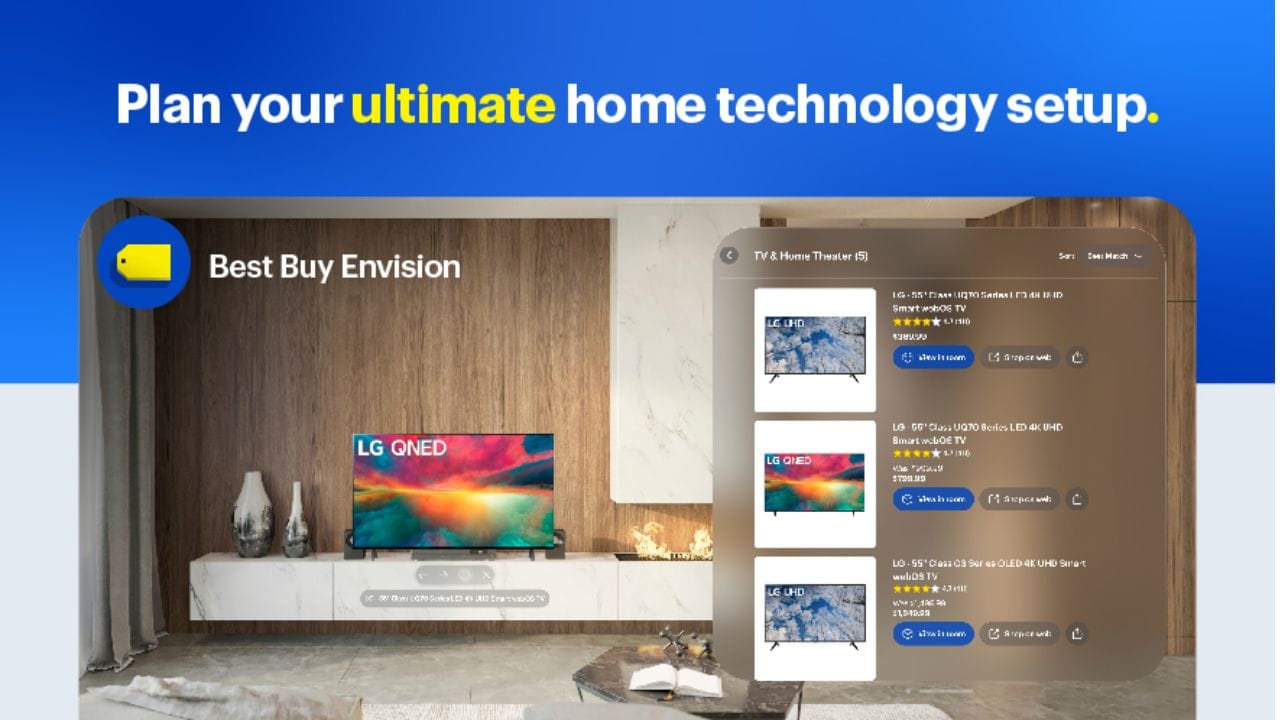
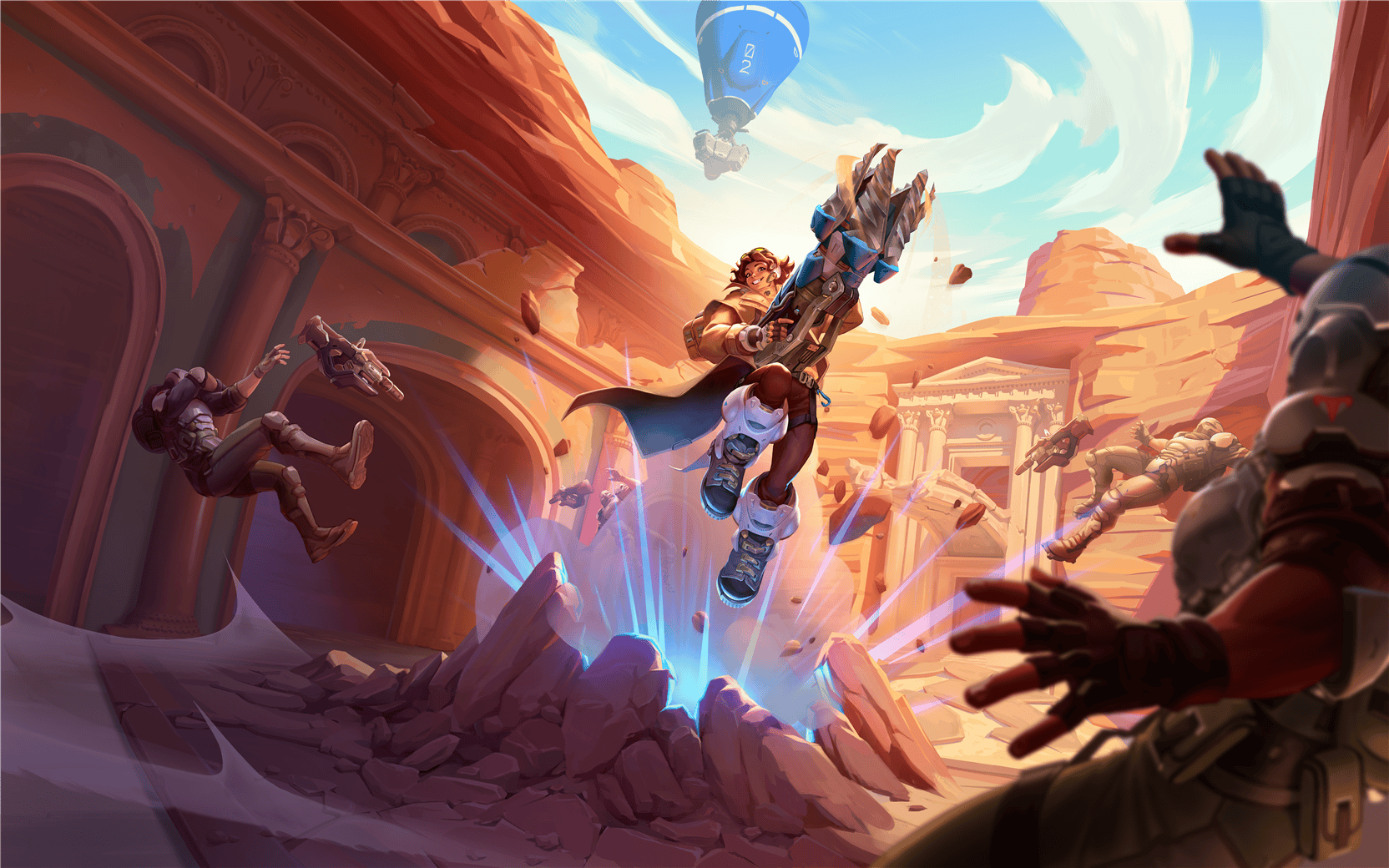


Comments are closed.