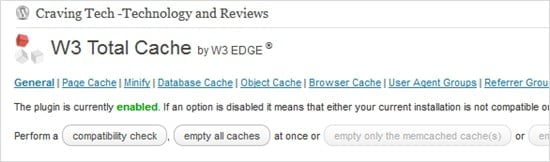
W3 Total Cache – If you haven’t read my “Why caching is important to your blog“, stop reading this and read the other post first. The other post I wrote was talking about a different caching plug-in, WP-SuperCache. The concept is similar though, i.e to provide some sort of mechanism to lower the calls to your blog’s database (where the server stores your posts, comments, and other information) or to make certain things more compact on the other side, so your blog gets speedier and lighter.
W3 Total Cache is another popular caching plug-in on WordPress and has been recommended by the big blogs/websites. It’s free but there are some settings that you may need to change and play around with. WP-SuperCache is simpler but does not have a few other extra features such as compressing your blog’s JavaScript and CSS files.
W3 Total Cache settings
After you install W3 Total Cache in your WordPress blog (you don’t need me to tell you how to do that, right? Search for the plug-in, install, and activate), there are some settings that you need to set to get everything up and running. Now, this guide is for those who are new into caching or doesn’t really understand lots of back-end jargons. If you know your way around things, then you need to dig further or find another guide on the net. If you are a non-tech blogger, then this guide is for you, plain and simple to follow (I hope).
After activating the plug-in, you should see a new “Performance” menu on your WordPress administration sidebar. This is the W3 Total Cache’s control panel. I mostly leave all settings as they are, but the main ones you should tinker around first are on the General Settings page.
- Page Cache
Enable Page Cache and “Use disk (Basic)” as the Page Cache method. - Minify
I disable Minify because I have an advertising network code that doesn’t work well when I turn the JavaScript minification on.
You might want to play around with this later. Enable it and check that everything works fine. If they are, keep it enabled as this can speed your blog up quite significantly. Or the easiest is to minify just the CSS file because it’s easy to find out whether this has any bad effect on your blog. If your blog’s layout is messed up, then disable CSS minification. I would suggest to Disable Minify first until you are comfortable and confirm that your blog is still running fine after you activate W3 Total Cache. - Database Cache and Object Cache
According to plug-in installation guide, you need to Disable Database Cache and Object Cache if you are on the shared server as they may actually slow things down. - Network Performance and Security powered by CloudFlare
If you are using CloudFlare (Read my post on why you should use CloudFlare), enable this. If not and you don’t want to bother knowing about CloudFlare, keep it disabled. - Varnish
Keep it disabled. - Content Delivery Network
Keep it disabled unless if you use a CDN service like Amazon S2, etc. Don’t understand what I’m talking about? Then keep it disabled :) - Browser Cache
Enable Browser Cache.
That’s about it, really, they are the basic ones and should be enough for everyone. Feel free to go through the other W3 Total Cache settings for the individual cache setting but these are the main ones you need to pay attention to.
The drawback is that you have to “Empty the page cache” every time you make changes on your blog’s layout, or even after playing around with the plugins. Best is to turn the caches off temporarily when you plan to make any design changes so you don’t have to keep on emptying the page cache.
W3 Total Cache is a safety mechanism especially when you get unexpected traffic from the social media (or when someone big links your blog post on his/her site). Whatever the reason is, there is no reason not to use a caching mechanism on your blog, especially if you are on a shared server. It keeps the web hosting happy (your blog uses less resources), your readers happy (things should be speedier), and yourself happy (knowing your blog’s speed is optimized and that it keeps you safe from a certain amount of traffic).
At the moment this blog has got almost 4,000 unique visitors a day and my web hosting, HostGator, hasn’t had any complaints about my account taking up heavy resources on the server.
Download and install W3 Total Cache







Comments are closed.