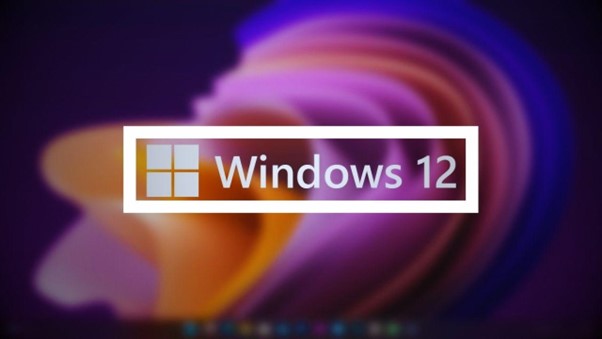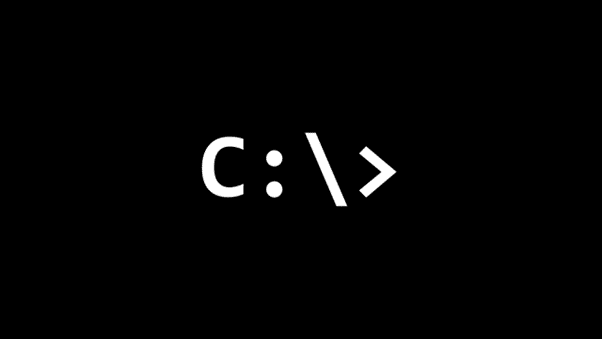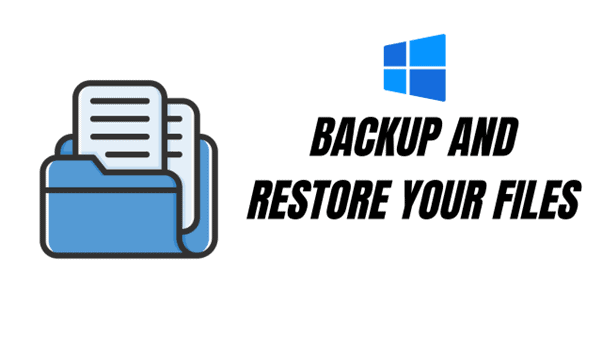Note: This is a guest post written by Rob Boirun

Contrary to popular belief, most computer errors are quite simple to solve. It only takes a few minutes of your time and some basic knowledge about the type of error you are facing. Therefore, you should always think twice before taking your computer to an expert, especially if you are not a big company with millions of dollars in an IT budget. Chances are high that you will be able to solve the error on your own.
So how do you find out if the error can be solved quickly or needs the attention of an expert? As a rule of thumb, most application errors like DLL errors can be dealt with quickly. On the other hand a few software errors and many hardware malfunctions may warrant an immediate visit to the computer expert. Today, we will enlist some quick fixes for DLL errors so that you do not have to bother about them in the future.
How to quick fix DLL errors
- If an error, such as the ntdll.dll error appears soon after Windows is installed, the chances of the Windows installation being faulty are quite high. In this case, you must check the disk from which you performed the installation for integrity. For instance, ensure that the disk is not physically damaged and that it is an original disk and not a pirated copy of the original operating system.
- When a missing DLL error, such as missing msvcr71.dll or missing mfc71.dll error follows a program installation or removal, chances of problems with these tasks are quite high. In this case, it is best that you reverse the process to see if the error goes away. You may also use the System Restore feature to revert the state of your computer to the time when it was free from any issues.
- If there is a sudden surge of Vista DLL errors on your computer, it is quite likely that your computer is infected with some type of malware. In this situation, you must immediately update your antivirus and antispyware tools and perform a thorough scan of your Windows computer. Your virus and spyware scanner tools will weed out any infections on your computer and enable you to fix the computer errors cause by them.
- DLL errors may occur if the software and drivers on your computer are outdated. To update your Windows operating system and other Microsoft-related software, you must ensure that the Windows Automatic Update feature is always enabled. For device drivers, you may seek the help of a driver scanner tool to automatically scan your computer for outdated drivers, search for the most compatible drivers and update them.
- All DLL files make an entry in the Windows registry. If there is an issue with these DLL entries, you may encounter DLL errors. This is the reason why, it is recommended that you obtain a reliable registry tool and perform a thorough registry scan for DLL-related errors and fix them.