
If you spend hours and hours every day in front of your computer, you must have known the importance of having a comfortable keyboard and mouse. Having a stiff and non-ergonomic keyboard means more strains and discomfort hand joints. The Microsoft Wireless Comfort Desktop 5000 (a keyboard and a mouse) is built especially for comfort and encourages natural wrist posture with a slight six-degree curve. In a nutshell, it’s comfortable and it’s also wireless.
Microsoft Wireless Comfort Desktop 5000 Keyboard

The keyboard actually looks weird on the first glance. It has a curvey shape at the bottom and some keys look inconsistent in size. For example, the “N” key looks gigantic compared to the other keys. Looks can be deceiving indeed because once you’ve rested your hands onto the keyboard and start typing, you’ll straight away appreciate the Wireless Comfort Desktop 5000 keyboard. For some odd reasons (which I’m sure they’ve tested and researched on this), your palms and fingers follow the contour of the keyboard and the keys very nicely. The different key sizes are actually helping your fingers to type better, magically.
The only thing that I dislike is the very small ESC and F keys on the top of the keyboard. I’m not too sure why they decided to design them that way but I find it hard to get used to.

Typing on the keys is comfortable, thanks to the very quiet and soft touch keys so you don’t have to press hard for the keys to register. The keyboard rest pad also gives a nice comfortable place to rest your wrists on. The size is just right for the palms.
Features wise, the keyboard has the standard media control keys on the top of the keyboard, along with 5 assignable buttons for your taskbar favorite shortcuts to your applications and tasks. The only way to know what these 5 favorites are currently assigned to is by pressing the Star button next to them. That same button is also used to set the favorites up. Some of the keys are labelled for beginners alike such as Ctrl-C for Copy, Ctrl-V for Paste, and so on. I don’t think we need to be reminded of these simple shortcuts but the labels are not intrusive anyway so I don’t mind having them there.

The keyboard is wireless, delivering a reliable connection with up to a 30-foot range (about 9 metres), according to the specification. Because it is powered by 2 AA-batteries, the keyboard is designed to save as much power as possible.
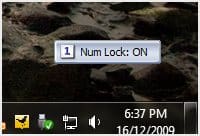 This is probably one of the weakest point of the keyboard because it provides very little feedback on the hardware. Apart from the only LED on the keyboard that tells you when your batter is running low, you’ll get none. All of the feedback will be displayed on your screen such as whether the NumLock, CapsLock, and the other “Lock” keys are set to ON or OFF.
This is probably one of the weakest point of the keyboard because it provides very little feedback on the hardware. Apart from the only LED on the keyboard that tells you when your batter is running low, you’ll get none. All of the feedback will be displayed on your screen such as whether the NumLock, CapsLock, and the other “Lock” keys are set to ON or OFF.
Volumes can also be adjusted by pressing the Vol+ or Vol- keys but it can take some time for the volume buttons to register (a few seconds lag) when you are running a full screen application. It’s not a big deal unless if you accidentally listen to a very loud music and you want to quickly turn it down (which happened to me sometimes).
The keyboard has a removable feet to create a slope for a more comfortable wrist posture. Whether you want to put them on or not, it’s entirely up to you.
Microsoft Wireless Comfort Desktop 5000 Mouse

The mouse is built for both left and right handed but pretty much a basic mouse. It includes the Microsoft BlueTrack technology so you can practically throw away your mouse pad unless if you rest it on a table made with glass. The mouse has 5 buttons (left, right, middle (scroll-wheel), and 2 side buttons) and requires 2 AA batteries to operate.
The look is quite cool and the palm rests comfortably on top of the mouse. Because it is made for both left and right handed, the mouse doesn’t have special contour surfaces to rest your thumb and pinky into. Unfortunately, the middle button also requires some power to press just like the SideWinder X8 that I have.
Just like the keyboard, the mouse also has a tiny led that notifies you when the battery is running out.
Microsoft Wireless Comfort Desktop 5000 Conclusion

The Microsoft Wireless Comfort Desktop 5000 includes both ergonomist-approved keyboard and mouse. The keyboard itself gives a very comfortable typing experience, thanks to its comfort curve design and very soft touch keys. It has multimedia controls and also access to your 5 favorite applications. The only complain I have is the lack of feedback on the keyboard especially the standard “Lock” keys status. However, I guess this is necessary to save the battery life as having extra LEDs will definitely drain the battery even faster.
The mouse itself is ergonomic in design but not the most comfortable mouse I’ve used, probably because the mouse is designed to cater both left and right handed users. In some ways, things must be sacrificed to accommodate both worlds. The mouse itself looks sleek on black color, includes BlueTrack technology, and has 5 programmable buttons in total.
If you are looking for a Wireless and Comfortable desktop companion, look no further than Microsoft Wireless Comfort Desktop 5000.
Microsoft Wireless Comfort Desktop 5000 Pros
+ Very comfortable keyboard with soft touch keys
+ Looks great on the desk
+ General shortcuts, media controls, and assignable shortcut keys
+ Mouse equipped with BlueTrack Technology and can be used both hands
Microsoft Wireless Comfort Desktop 5000 Cons
– Lack of hardware feedback in compensate for a longer battery life
– Volume control doesn’t fire instantly on a full screen application sometimes
NOTE: Review unit was provided by Microsoft







Comments are closed.