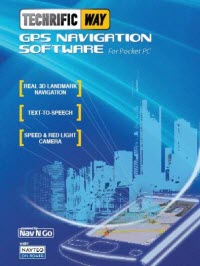 TechrificWay is a GPS navigation software powered by NavNGo iGO My Way 8 for PDA & Smartphone devices. Just like other GPS navigation software (which seems like a must-have these days), TechrificWay will use a GPS unit on your mobile device to pinpoint your location and also navigate you to your destination.
TechrificWay is a GPS navigation software powered by NavNGo iGO My Way 8 for PDA & Smartphone devices. Just like other GPS navigation software (which seems like a must-have these days), TechrificWay will use a GPS unit on your mobile device to pinpoint your location and also navigate you to your destination.
With a few GPS navigation software out there for PocketPC devices (TomTom Navigator, Destinator, and others), I was excited to find out what’s so different with TechrifiyWay compared to the others.
The best cool features are the Real 3D Landmark & Terrain elevation level, TTS (Text To Speech) and Lane guidance/junction view, but we’ll come back to them later.
Since TechrificWay is basically powered by NavNGo iGo My Way 8, this review applies for both TechrificWay and also iGo My Way 8.
TechrificWay Minimum System Requirements
- Microsoft® Windows Mobile™ operating system
- 300 MHz processor (400 MHz recommended)
- 64 MB memory (128 MB recommended)
- QVGA or VGA touch screen display
Since I’m using my HTC P3600i to review the software, it’s pushing my device to its limit due to the memory (it only has 64 MB RAM, just enough to meet the minimum requirement).
TechrificWay Installation
TechrificWay is quite unique because you actually don’t need a CD to install the software. When you purchase TechrificWay from its primary distributor in Australia & New Zealand, Techrific, you’ll be given a 2 GB microSD card (+ an SD card adapter) containing the software itself, Australia & New Zealand maps, and the language files. To install TechrificWay, you simply have to insert the microSD card to your device (you probably need to buy an adapter if your device doesn’t support a microSD) and the installation will start. It’s simple and you don’t need to clutter your Windows by installing extra junks and registries.
However, in order to use TechrificWay, you MUST use the microSD card. It actually has a copy protection so that you won’t be able to copy TechrificWay software to a different storage card, even though you have already installed the software. It’ll be a pain to those who require more than 2 GB (minus 600 MB for the software) storage space on their device! Thankfully, you can at least make a backup of the files to your computer (which is highly recommended in case things go wrong) and delete unnecessary files such as maps and the foreign language voices. If it’s not even enough, then unfortunately you’ll have to carry 2 different storage cards and switch between them whenever you need to use a GPS navigation during your travel.
TechrificWay Interface & Navigation
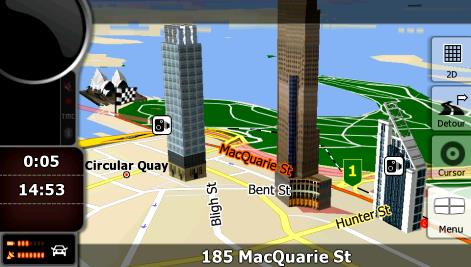
TechrificWay looks “techrific” and professional. Everything is very responsive and intuitive. For example, when you are typing for an address to go to using its on-screen keyboard, TechrificWay will give suggestions automatically and disable the other letters. Often I forgot how to spell a street name in TomTom so this little feature may not seem much but it can save you a great deal of time. My only complain is the software boot up time. You’ll see the loading screen for quite some time but thankfully after it starts, everything goes smooth, even on my old HTC P3600i. It actually took 30-35 seconds on my HTC P3600i. I’m sure it’ll be quicker on newer and more powerful devices.
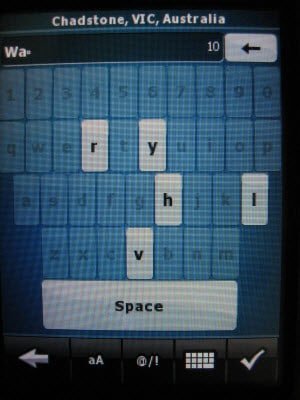 TechrificWay has a lot of features and therefore, it can be quite confusing to navigate at times. It may take you some time to remember where things are and how to do things that you want it to do. For example, to add a new destination to your Favorites, you have to add the address first using the “Find”, go to “More Options”, and then “Add to Favourites”. I thought that by pressing the “Manage Favorites” on the main menu would allow me to add a new favourite, but apparently it’s not. It’ll take you a while to master but once you do, you’ll realize that the software has a lot of potential due to its features.
TechrificWay has a lot of features and therefore, it can be quite confusing to navigate at times. It may take you some time to remember where things are and how to do things that you want it to do. For example, to add a new destination to your Favorites, you have to add the address first using the “Find”, go to “More Options”, and then “Add to Favourites”. I thought that by pressing the “Manage Favorites” on the main menu would allow me to add a new favourite, but apparently it’s not. It’ll take you a while to master but once you do, you’ll realize that the software has a lot of potential due to its features.
TechrificWay Features
TechrificWay has lots of features and there probably are too many for them to be mentioned here. However, there are some main features that make it truly unique:
TTS (Text To Speech)
TechrificWay has a built in feature to convert a text to a speech/audio. It means that no longer you have to listen to “In 100 metres, turn left”. Instead you should hear “In 100 metres, turn left to St Kilda Road”. No more guessing games of how long a hundred meter is. This is probably the most useful feature I’ve ever experienced using a GPS navigation software. The speech conversion is not a 100% perfect at times, but it’s good enough for you to know when to turn so that you can focus more on the road rather than staring at your device every few seconds to take that hard turn. This feature doesn’t come cheap, though. It requires more memory and it made my device crashed a few times because it’s running out of memory (blame it on me for installing too many bloated apps on my PocketPC). To enable TTS in TechrificWay, you have to use the voice that supports it on the Settings.
3D Landmark and Elevation
According to Techrific, TechrificWay is “the only GPS NAVIGATION Software that supports REAL 3D Landmark, Terrain and ELEVATION in Australia and New Zealand (Building, Petrol Station, etc)”. It gives you an even better travelling experience. With a glance, you can quickly identify where you are and when to turn, especially if you are travelling in the CBD area (since a CBD area tends to have many roads and intersections).
Lane Guidance and Junction View
TechrificWay will guide you through difficult junctions with its lane guidance. It’s quite difficult (at least for me) to be able to quickly compare the lane on TechrificWay vs the actual lanes you are in at the moment. So on simple lanes and junctions, this handy feature may become a distraction for you.
Economical Route Calculation
TechrificWay has 4 different modes of route calculations:
- Shortest (route that has the smallest total distance)
- Fastest (the quickest route although not necessarily has the shortest distance)
- Economical (let TechrificWay decides smartly. If the route takes a bit longer but the distance is much shorter, TechrificWay will choose it instead to save fuel).
- Easy (select the fastest route, but will try as much as possible to take a route that doesn’t have lots of turns without sacrificing the travel time too much).
It’s pretty cool. I usually choose Economical :) Just make sure though, that you disable the charged tolls option on the “Road Types Used for Road Planning” option, regardless on whatever route calculation preference that you choose (if you are planning to avoid charged tolls).
Other Features
TechrificWay also has a speed detection feature. It can tell you your current driving speed (or even walking speed!) and it can also notify you if you are driving above the speed limit of the area (should you wish to enable this feature on). It’s unclear however, how up to date the map is on every single area of Australia.
You can also specify whether you are driving (Car, Buses, etc) or Walking (Pedestrian). I was surprised to find that TechrificWay guided me to a “No through” road only to find that I forgot to switch back from Pedestrian mode to Car mode :) So in pedestrian mode, TechrificWay does its job very well by suggesting shorter routes (shortcuts) that aren’t accessible by cars.
Discount Coupon Code for TechrificWay
Here is a special offer that I got from the iGo My Way 8 distributor in Australia: when you purchase TechrificWay at Techrific’s site, get a 5% discount of the total price by entering the promo code “blog review promo” at the comment section upon making the purchase.
Conclusion
TechrificWay is a techrific GPS navigation software, powered by NavNGo iGO My Way 8. It’s a much better TomTom alternative in my opinon. Features such as TTS (Text to Speech) and 3D landmarks+elevation are powerful features to have on a GPS navigation software/device. It helps you to focus more on driving rather than looking at your GPS device every few seconds.
The interface is very intuitive and it manages to compact all of its features well on the menu options. It may take a while to master the menus and settings, but once you do, you’ll probably never want to go back to TomTom.
It has a tendency to make the positional cursor to go out of directions though, especially when your car stops. Sometimes the cursor faces the wrong way a short moment after you stop your car. This shouldn’t be a problem unless you are looking at your GPS device only during the red lights.
If you have a newer and more powerful PDA/Smartphone device, then you can really experience TechrificWay to its fullest, especially with the Text-To-Speech features. So if you are planning to buy a GPS navigational software for your PDA/Smartphone device, look no further than TechrificWay (if you reside in Australia or New Zealand). If you are in Europe, States, or other parts of the world, go for NavNGo iGo My Way 8.
TechrificWay Pros
+ Powered by NavNGo iGO My Way 8
+ Easy to install
+ Text to Speech feature; no more guessing where and when to turn
+ 3D landmarks and elevations making it easier to see your position on the road
+ Lane guidance for difficult junctions
+ Intuitive interface, making it easier to plan routes
+ Help button available on every screen so you don’t have to waste time reading the whole manuals
+ Speed limit detection & notification. Although it’s unclear on how up to date it is.
TechrificWay Cons
– You are stuck with the 2 GB microSD card
– No license backup built-in feature
– Slow application startup
– Need some time to get used to the interface




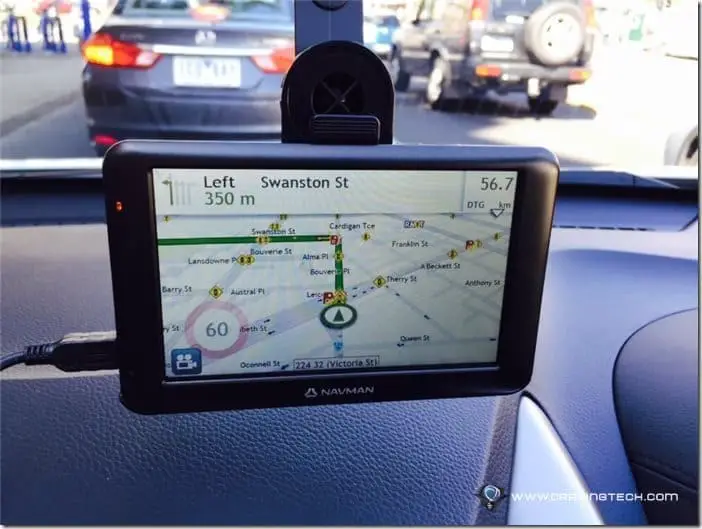
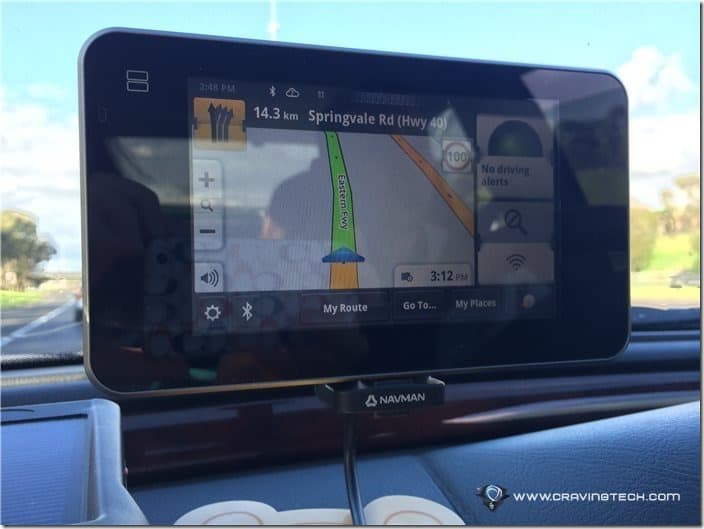
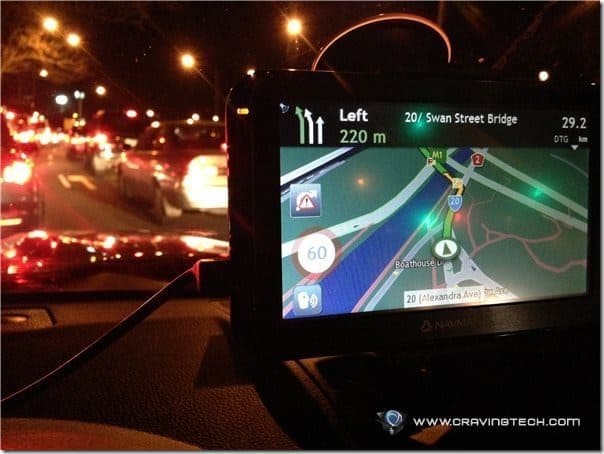
Comments are closed.