 Note: This is a guest post written by Spencer Hogg
Note: This is a guest post written by Spencer Hogg
How to tether iPhone – The power of the iPhone is not reliant on any single feature, but its ability to carry out a wide array of tasks. One of the features that make this Smartphone stand out is the ability to tether it to another device. This turns the iPhone into a mobile modem, allowing computers and tablets the ability to access the internet almost anywhere in the world. Here are a few simple steps that will allow anyone with an iPhone the ability to make the internet truly mobile.
How to tether iPhone
- Update
As every Broadband Expert would say, any project regarding internet usage must begin on the right foot. This means that every device being used should be updated to the most current settings before any tethering begins. This will ensure that there are no problems with software or hardware further on down the road. - Jailbreaking
Once all of the updates take place, the only tricky part of this process comes into play. Depending on the service provider and which generation of iPhone is being used, the phone may need to be unlocked before it can be used as a mobile internet provider. Jailbreaking simply unlocks some of the base code in a Smartphone to allow it to perform certain tasks or change service providers. It is important to keep in mind that while these downloadable jailbreak programs are legal, they may void a warranty on the phone. - Activate Software and Tethering
Whether individuals have chosen to download a jailbreaking program or have an iPhone that allows tethering, the next step is to activate the ability to tether. Under settings, tap General > Network > Internet Tethering and then switch to on. There are also apps available in Apple’s app store which will carry out many of these steps automatically, such as finding local devices or turning the tethering option on and off through the home page. - Tether the Devices
There are two ways to tether the devices together: by cable and via Bluetooth. The cable is the easiest to setup and will result in the quickest internet. Simply connect the two devices via a USB cable and wait for the pop up window to appear. On the device that the iPhone is connected to, click on network settings and configure it for use with the iPhone. For a Bluetooth connection, go to the iPhone’s general settings and enable Bluetooth. Do this on the other device as well, and then configure the network connection.
iPhone Tethering Tips
There are other important tips to consider. The first is to always keep the iPhone charger nearby, especially for a Bluetooth connection. Tethering the iPhone can completely empty a battery in as little as 30 minutes of constant usage. It is also important to keep aware of any data usage plans. Information that is uploaded and downloaded through the tethering will count towards monthly data usage. If movies or other media are going to be downloaded, it may be cheaper to change service plans before carrying out this process.
Note: This is a guest post by Spencer Hogg from the Broadband Expert website where broadband deals and information can be found.




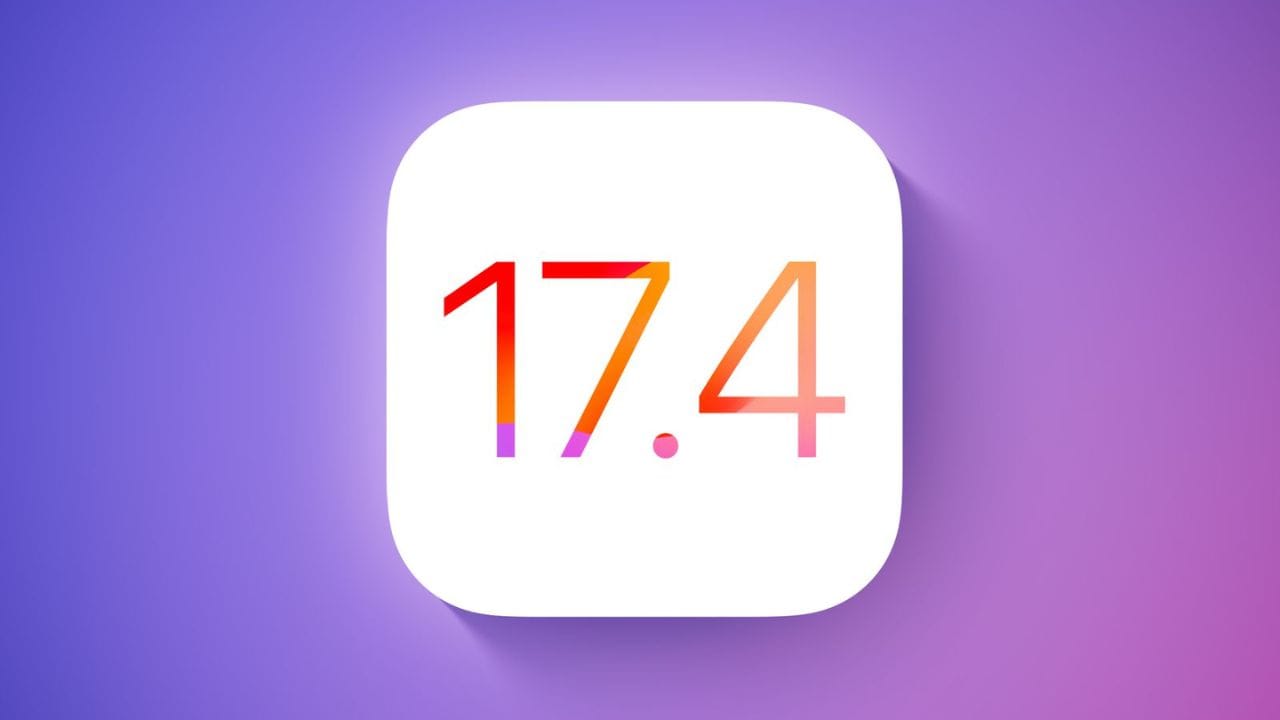
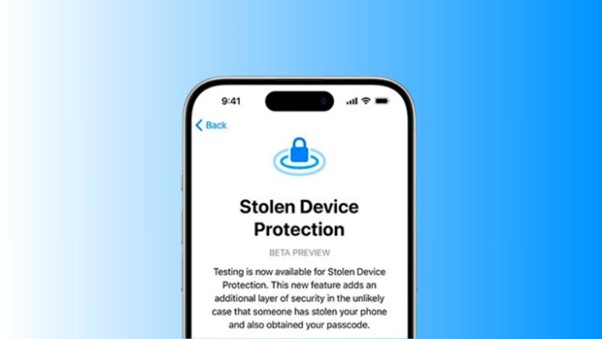

Comments are closed.