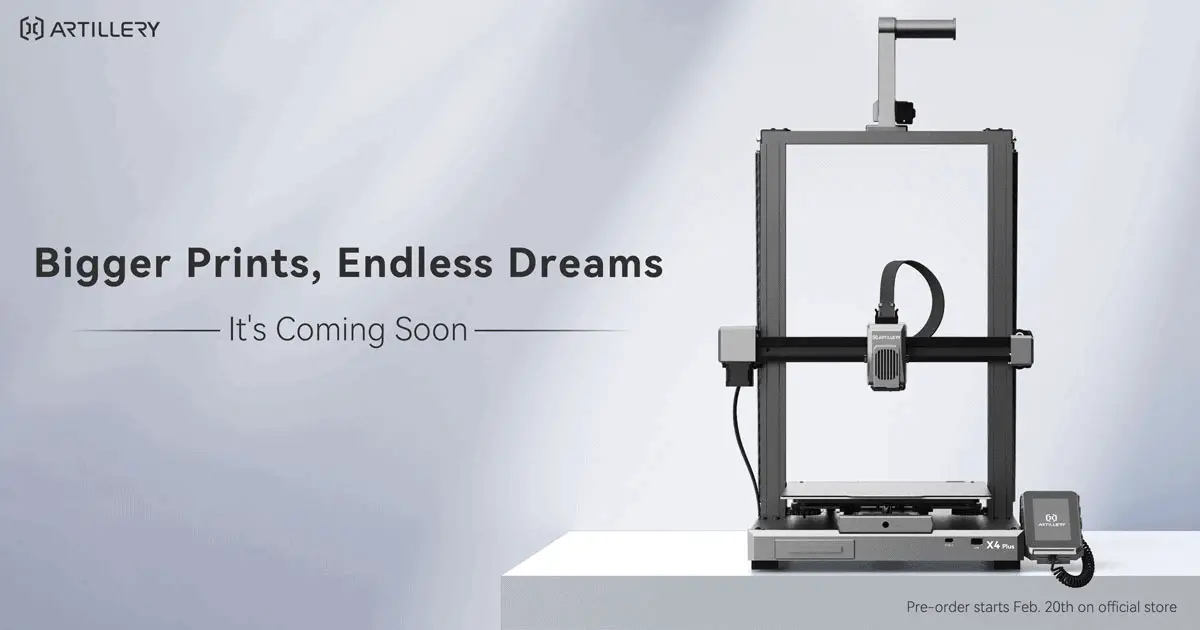Epson Email Print is a free online service from Epson on supported printers like my WF-7620 I reviewed some time ago. With Epson Email Print, your printer is given its own unique email address (i.e xxxx@print.epsonconnect.com), so you can send your file to be printed from anywhere in the world straight to your printer.
Traveling overseas? Send and share your beautiful snaps from your smartphone straight to the printer at home for your loved ones to enjoy the experience together. Or send a huge document straight to your office printer while you are on your way back to save time.
Now, all is well but wouldn’t it be easier if you can set your printer’s email to something simpler? Say, what if I can set my printer’s email address to be printer@cravingtech.com? Wouldn’t that be easier to remember and looks better + more professional?
In order to do that, you need to set up a forwarder through your domain name’s account cPanel.
Now, you’d think that the right way is to create a forwarder so that, for example:
printer@cravingtech.com -> xxxx@print.epsonconnect.com
Unfortunately, you will find that this will not work and you’ll be waiting forever for your piece to get printed. Thanks to this forum thread, someone explained why this is the case (i.e a problem with the “to” field being printer@cravingtech.com rather than being converted to Epson Connect email address) and provide a nifty solution that works.
You basically need to create a script which will convert the “To” address correctly while the email is being forwarded.
In case the forum thread is gone for some reason in the future, I have re-write it here on this blog.
Create a script to convert your email forwarder to the right Epson Connect email address
1. Go to your domain name’s cPanel
2. Go to File Manager and create a new file under your Home directory
3. Name it anything you like, making sure it has a .pl extension because we will be using a Perl script (ex: epson_forwarder.pl)
4. Use the Code Editor and add these scripts in:
#!/usr/bin/perl
use strict;
# Real email address for the printer
my $email = 'myprinter@print.epsonconnect.com';
my $sm;
open($sm, "|/usr/sbin/sendmail -t") or
die("Got an error but can't open sendmail: $!");
my $in_header = 1;
while (my $line = <STDIN>) {
chomp $line;
# Empty line while in headers means end of headers
if ($in_header && $line eq '') {
$in_header = 0;
}
# Replace To: field if we're in headers
if ($in_header && $line =~ m/^To: /) {
$line = "To: $email";
}
# Pass through to sendmail
print $sm "$line\n";
IMPORTANT: Don’t forget to change the line:
my $email = 'myprinter@print.epsonconnect.com';
with the printer’s email address you get from the Epson Connect service.
5. Save the file
6. Click on the file and use the “Change permissions” tab to make sure the file is executable (i.e Permission 700):
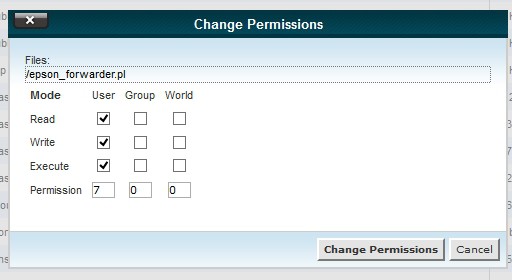
7. Click the “Change Permissions” to save the changes.
Create the email forwarder
1. Go back to cPanel and go to “Forwarders”.
2. Add forwarder of printer@cravingtech.com (change it to your own), but instead of the usual “Forward to email address” option, click on the Advanced Options and choose “Pipe to a program” instead.
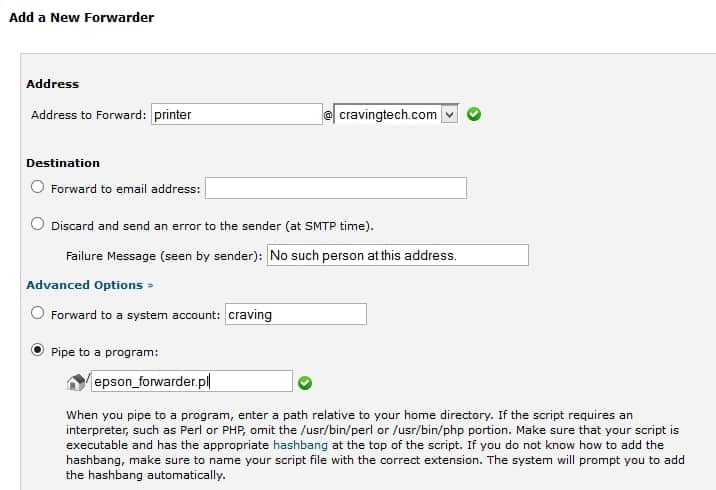
3. Enter the script you created earlier (i.e epson_forwarder.pl).
4. Click the “Add forwarder” button to save.
That’s it. Now, every time you send an email to printer@cravingtech.com (for example), the email will be processed by the epson_forwarder.pl script, and be forwarded to your Epson Connect email address, straight to your printer.