I was playing around with the W3 Total Cache WordPress plug-in earlier on my other blog just to research whether I should replace WP-SuperCache with W3 Total Cache on this blog. I was surprised to see that my avatar picture to be changed to a unicorn! I thought it was one of the image caching setting that I picked wrongly in W3 Total Cache.
After further investigation, I found that it’s caused by the silly Mystique WordPress theme author who put an April Fool’s joke code! Grrrrr!
How to remove the Unicorn avatar from WordPress’ Mystique theme
- Go to Appearance-Editor
- On the right (where you can see the list of all the Mystique template files), click on the core.php
- Do a search on “unicorn” to find the culprit
- It should get you to the line where a function called “mystique_get_avatar” is (function mystique_get_avatar)
- If you understand programming, notice where the line says if (date(‘m-d’) == ’04-01′)? It means every first of April, the code will use a service called Unicornify on the net to transform your handsome/pretty face to a Unicorn!
- To remove this silly WordPress April Fool’s joke, delete the lines from “if(date……” until the “else”. The function should only have “return get_avatar($email, $size); inside it.
- Don’t forget to save
If you know the theme author, please knock his head for me and thank him for wasting my time :)
Now I can get back to configuring W3 Total Cache knowing this is not a caching problem caused by it or whatsoever.



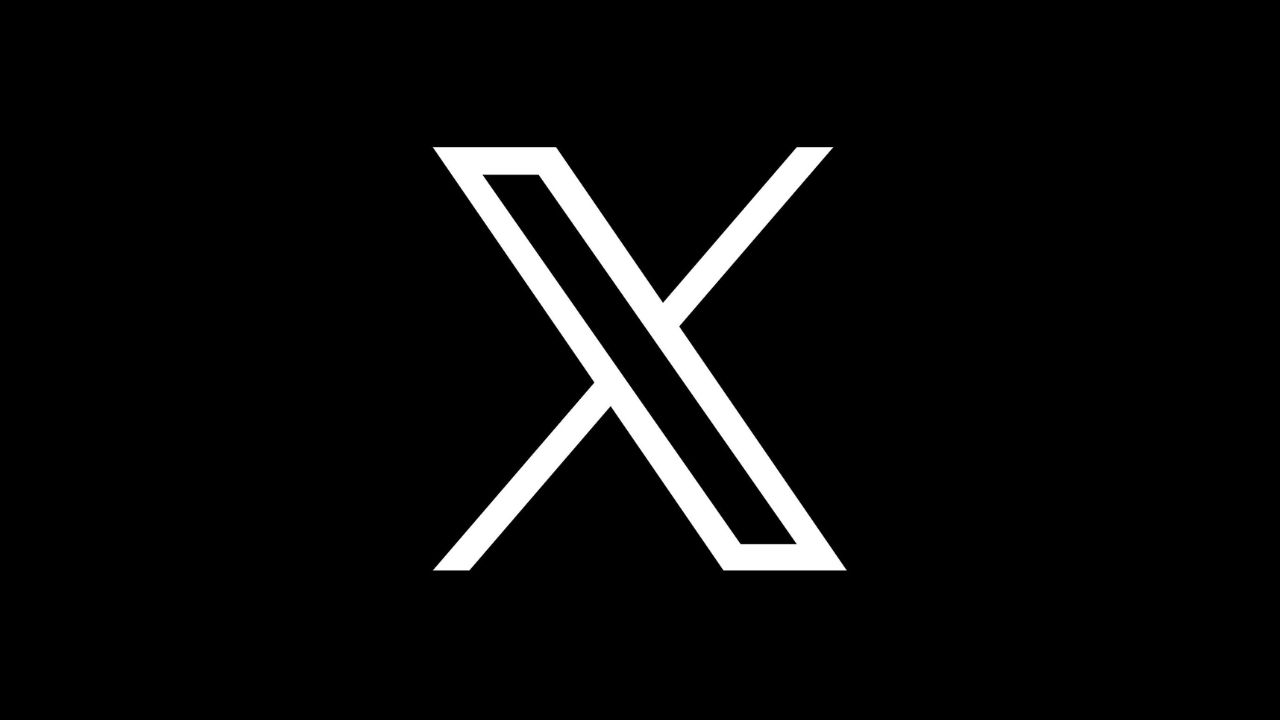



Comments are closed.