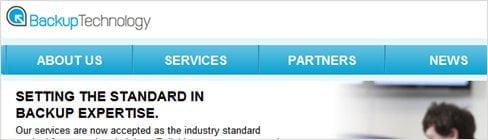
After a silly incident happening to this blog a few days ago, I was reminded at how important it is to backup this WordPress blog daily. I occasionally made a few backups using the WordPress Database Backup plug-in but things got busy and I have completely forgotten to maintain a regular backup. I could always schedule it but a high CPU usage problem with my previous hosting has scared me to death to put that thing back on.
I found another backup solution from Backup Technology (thanks to Yoast blog), allowing you to backup your WordPress blog’s database and store it on their server for free, compressed and encrypted.
How to automatically backup your WordPress daily with Backup Technology
- Register for an account at Backup Technology (free)
You’ll get a 50 MB quota which is more than enough. When I tried running the backup for the first time, the file size was 3.88 MB (with 1140 posts, 9316 comments, and other plug-in data). When you are running out of space, the system automatically deletes the oldest backup file until there is enough space for the more recent backup. It’s really handy and automated! This way, you can keep all previous backups and let the system rotates the backup automatically. - Download Online Backup for WordPress plug-in and install it on your blog.
Simply download and activate. Go to Tools-Online Backup afterwards and put your account settings (username & password) there. - Set the backup options, schedule it or run manually.
You can schedule to run the backup automatically hourly, every 6 hours, every 12 hours, daily, or weekly. You can also set it to email the backup to your email inbox or transfer it to your Backup Technology account (which I do at the moment).
What I like about this compared to WordPress Database Backup is the speed. Backing up the database is much much faster. Took it only half a minute to backup.
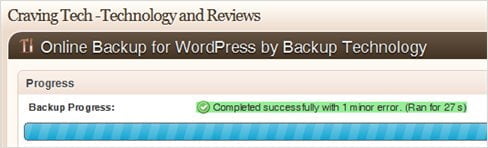
- You can see the summary of the previous backup on the plug-in main page and if there were any warnings or errors.
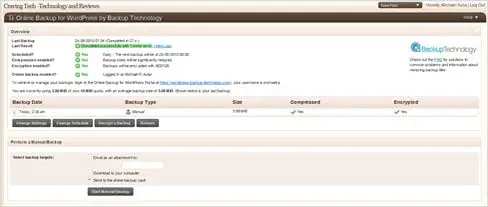
If you go to your Backup Technology account, you can see all of your backup files stored in the server:
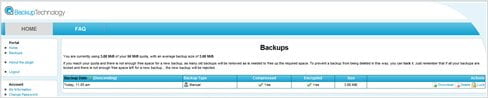
I know I should have waited for a few backup files to appear to get a better screenshot, but I just can’t wait to tell you of this great service :) You can also lock a backup file so it will not get removed on the backup cycle. Should you need to restore a backup, you just download the file and import it via PHPMyAdmin or ask your hosting staff to do it for you.
I choose to encrypt the backup file to make sure no one other than me have access to it. Just make sure you remember the password you used to encrypt or else you are doomed!
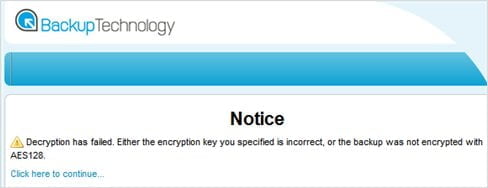
If you haven’t had any backup solution for your blog, please do it NOW. Not later because you’ll never know when you are going to lose everything! I set it daily because I post a couple of post every day and I’d hate to have to do them again should I lose the posts!
At the moment, it doesn’t save the theme files or plug-ins yet but this is in the works for later version. I think it’s good enough to backup the database because plug-ins and themes don’t change as much. The plug-in works fast so it shouldn’t spike the server’s CPU, giving you the sense of peace leaving it to run automatically every day.
So, what backup solution are you using at the moment?

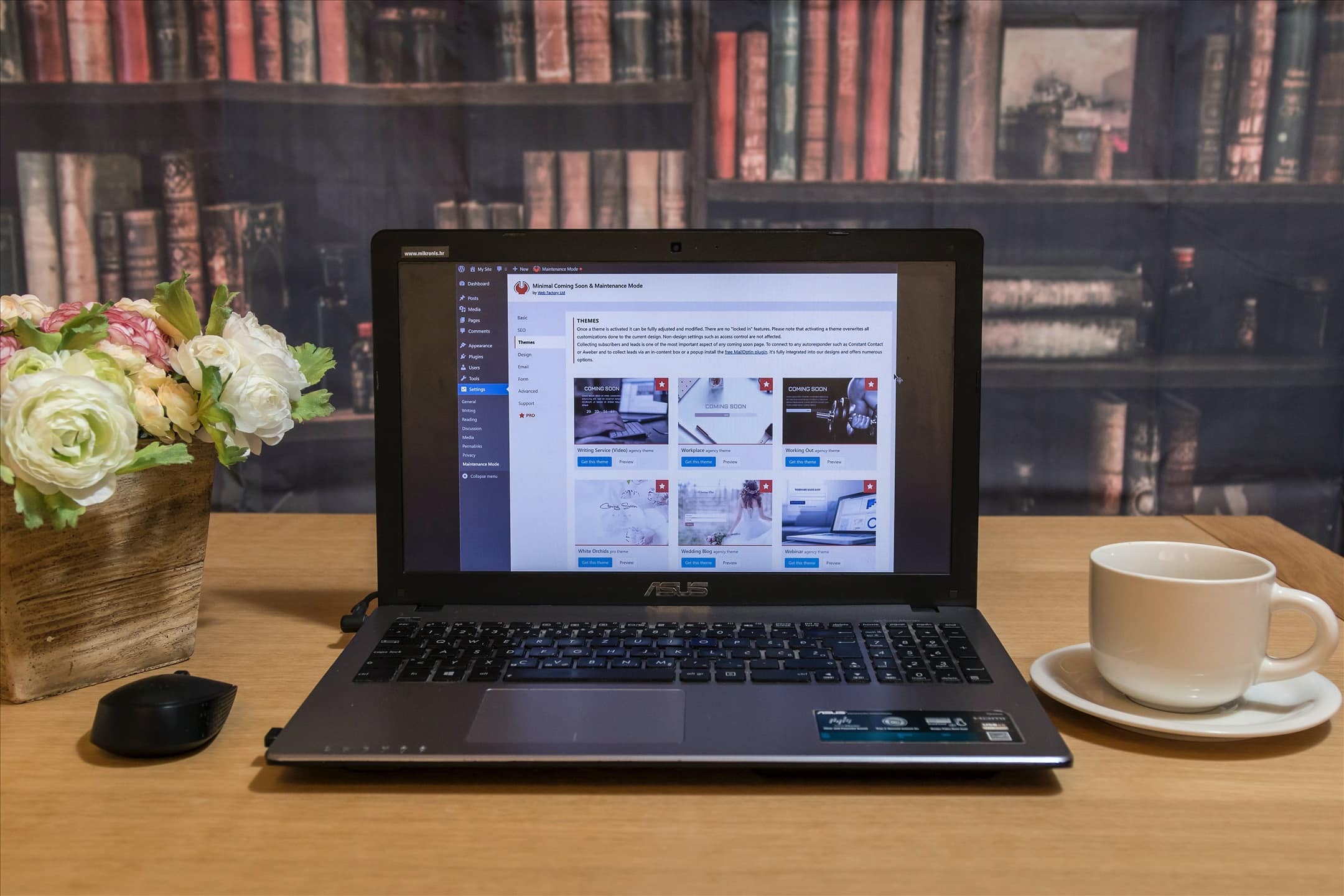

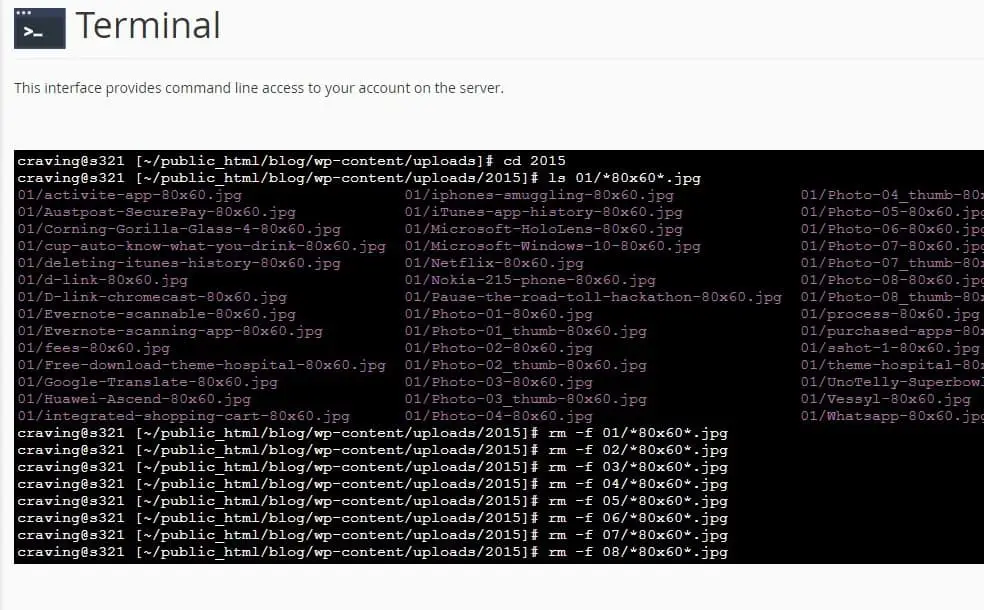
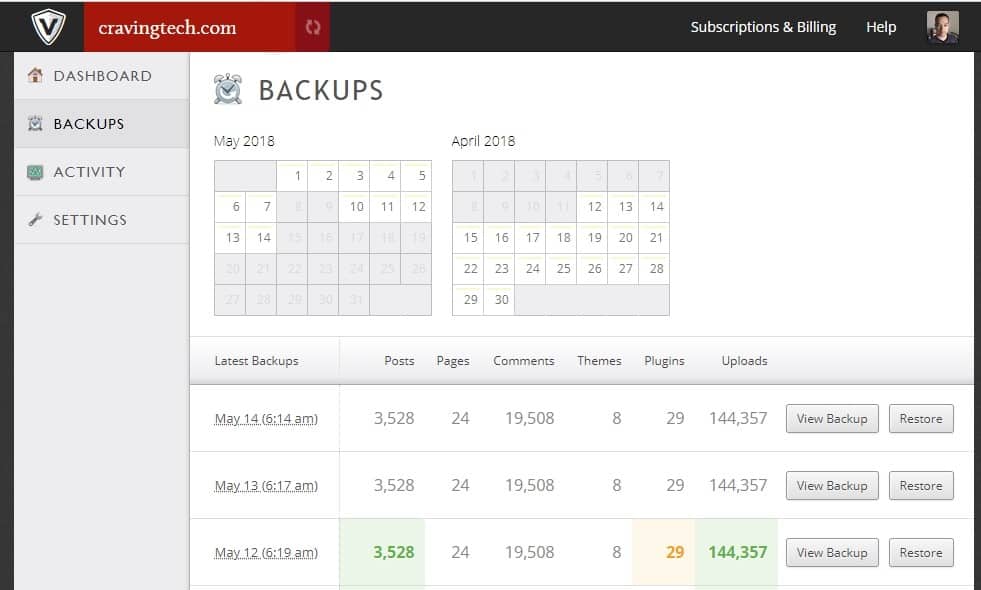


Comments are closed.