 Running Ethernet over power lines | Belkin Surf Powerline HD Dual Pack Review – Have you become frustrated seeing those blue network cables lying around on the floor of your house or office? I had, before my home network went wireless. However, even when you already have a wireless network, sometimes you get a pretty bad signal at certain locations in the house/office (normally when there are thick walls in between). I remember going to a client’s place to set-up a wireless network years ago and the connection went off every time my client went to his bedroom on the second floor. Getting an extra antenna booster (range extender) or coping with the mess of Ethernet cables lying around seem to be the only solutions.
Running Ethernet over power lines | Belkin Surf Powerline HD Dual Pack Review – Have you become frustrated seeing those blue network cables lying around on the floor of your house or office? I had, before my home network went wireless. However, even when you already have a wireless network, sometimes you get a pretty bad signal at certain locations in the house/office (normally when there are thick walls in between). I remember going to a client’s place to set-up a wireless network years ago and the connection went off every time my client went to his bedroom on the second floor. Getting an extra antenna booster (range extender) or coping with the mess of Ethernet cables lying around seem to be the only solutions.
Thanks to Belkin, these can be solved with ease – running Ethernet over power lines (through the electrical sockets). If you don’t even know this technology exists, do not feel ashamed. I wasn’t aware at this too earlier.
Belkin Surf Powerline HD Dual Pack makes Ethernet over power line possible and there is practically no set-up to get it up and running.
Ethernet over power lines –  Belkin Surf Powerline HD Dual Pack Review – Packaging
Belkin Surf Powerline HD Dual Pack Review – Packaging

The Belkin Surf Powerline HD Dual Pack packaging includes:
- 2 Belkin Surf Powerline HD Networking Adapters
- 2 Networking cables (RJ45) – those blue network cables, if you don’t know what they are
- Installation guide
- User manual in the CD
Like the other Belkin networking products I’ve reviewed, there are clear labels on the products to help you set them up without any technical knowledge.

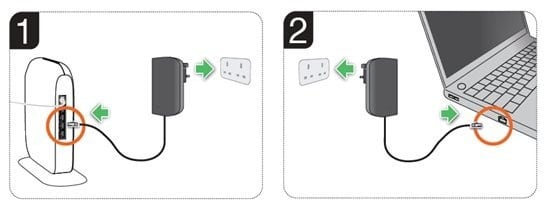
There is practically zero set-up required to get the wired networking up and running with the Belkin Surf Powerline HD, unless if you want to change the default network password but more on this later.
The adapter looks pretty cool although a little big in size. Thankfully, you can still plug another power cable next to the socket where it is plugged to. Although I choose to add another dual-socket instead:

Ethernet over power lines –  Belkin Surf Powerline HD Dual Pack Review – Installation
Belkin Surf Powerline HD Dual Pack Review – Installation
To install the networking adapters, simply plug one of them to an electrical socket next to your router and connect the Ethernet cable to your router. Then, plug the other one to an electrical socket next to your computer and connect the other Ethernet cable to your computer. Wait for a few seconds and the network will be up and running. It is that simple and just works :)
If you want to add another computer this way, buy another Surf Powerline HD adapter and plug it in. Belkin suggests not to install the adapters on a surge protected power board though as it may interfere with the signal and data transfer. It is then best to plug it straight to a wall socket.
There is also a built-in 128-bit AES link encryption and you don’t even need to set it up like you normally have to do on a wireless network connection. This will ensure a secure data transfer even when someone taps into your Ethernet over power line connections. If you want to change the password (a random password will be generated), you need to press the buttons on both adapter a few times (simply follow the manual to set this up).

There are 3 LED indicator lights on the Adapter:
- Power (whether the device is on/off and also for Encryption feedback indicator)
- Powerline Link LED (Link rate speed)
- Ethernet Link LED (successful connection or not)
Ethernet over power lines –  Belkin Surf Powerline HD Dual Pack Review – Performance
Belkin Surf Powerline HD Dual Pack Review – Performance
Belkin claims the Surf Powerline HD data physical data rate of up to 200Mbps (though actual data throughput will be lower). Since I don’t have an extra Belkin Surf Powerline adapter to test transferring files between two computers running Ethernet over power, I cannot give any benchmarking results here. Although I never experienced any disconnections and things seem as smooth as ever, it’d be interesting to find out.
The Powerline Link LED is Green though (which according to the manual, it means the Link rate is excellent and greater than 80 Mbps).

Ethernet over power lines –  Belkin Surf Powerline HD Dual Pack Review – Conclusion
Belkin Surf Powerline HD Dual Pack Review – Conclusion

Belkin Surf Powerline HD makes it dead simple to connect a wired network at home or in your office (basically running Ethernet over power lines). Whatever reason you may be having for not going wireless, Belkin Surf Powerline HD will deliver the solution you need. Simply plug them into the electrical sockets and your home networking will be up and running in seconds over the power lines.
You can keep the messy cables away and you can even combine both wired and wireless networking (like I do at home). For computers with bad wireless signal (due to room positioning), use the Belkin Surf Powerline HD wired smart solution instead. As long as you have an extra electrical outlet next to your computer, you can enjoy a solid connection without the fuzz of buying a wireless network adapter or an extra router antenna enhancer.
RRP AUD 179.95
Note: Belkin Surf Powerline HD Dual Pack review unit was provided for the review
Running Ethernet over power lines – Belkin Surf Powerline HD Dual Pack Review – Pros
+ Ethernet over power line
+ Adapter looks cool
+ Easy set-up, anyone can do it
+ LED indicators
+ 128-bit AES link hardware encryption
+ Up to 300m in wall power lines operating range
+ Physical data rate of up to 200 Mbps
+ Ethernet cables are included, though quite short
Running Ethernet over power lines – Belkin Surf Powerline HD Dual Pack Review – Cons
– Not a cheap solution, especially if you have multiple computers
– Adapter is quite big in size
If you have any comments or feedback on running Ethernet over power lines, feel free to post it on the comment form below.




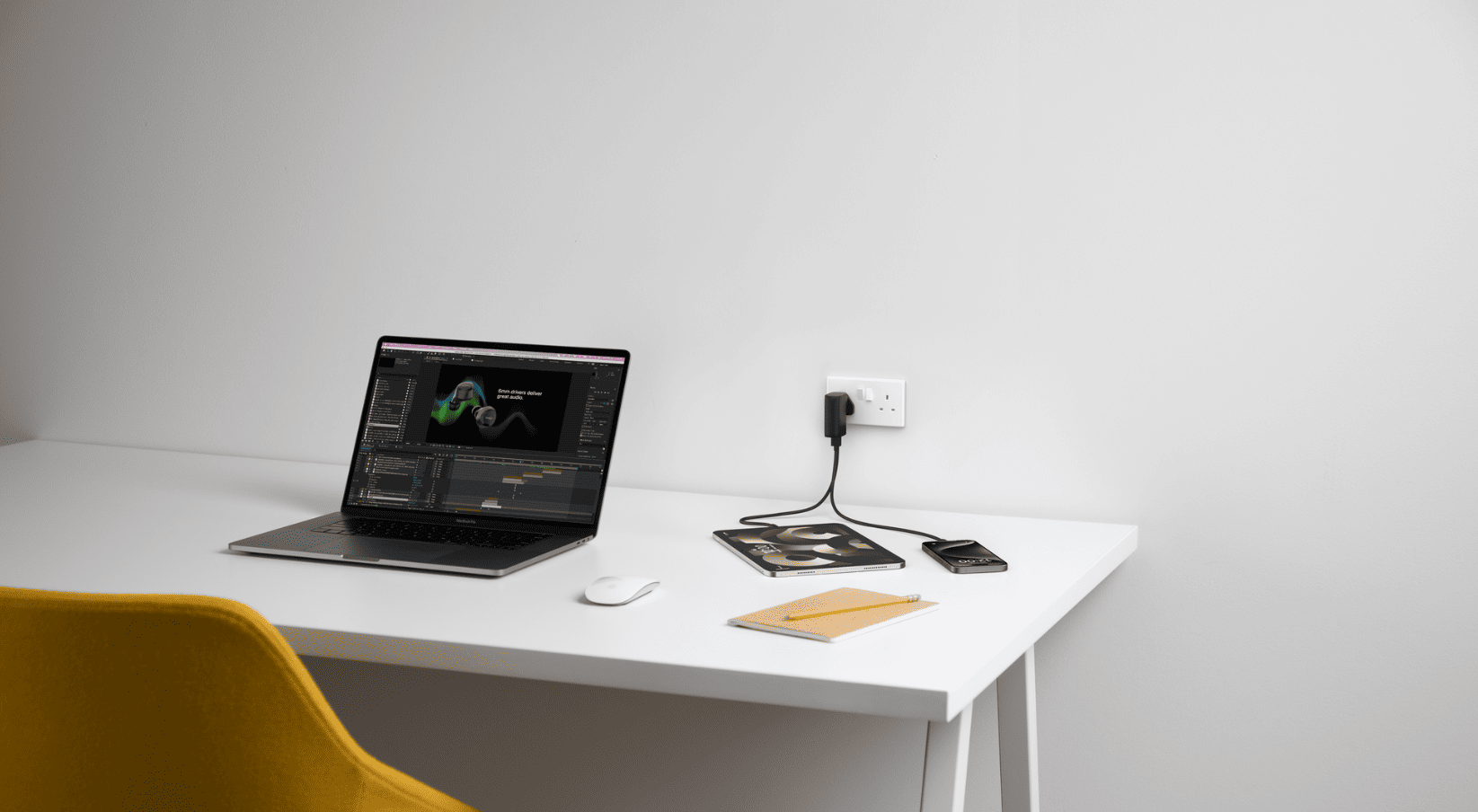




Comments are closed.